VMware Fixes Code Execution Vulnerabilities in vCenter Server
VMware has released software updates to address several memory corruption vulnerabilities discovered in vCenter Server. These vulnerabilities, if...
VMware has released VMware ESXi 7.0 U3k patch on 21 February 2023 to address the Secure Boot issue of VMs.
The Impact:
The real world impact of this issue is that a scheduled (or unscheduled) rebooted of a Windows 2022 VM goes from a brief disruption to a full blown outage requiring human trouble shooting and resolution before systems can be brought back online.
Background:
Feb. 14, 2023 Patch day - after installing Windows Server 2022 update KB5022842 (OS Build 20348.1547), guest OS can not boot up when virtual machine(s) configured with secure boot enabled running on vSphere ESXi 6.7 U2/U3 or vSphere ESXi 7.0.x.
See VMware log below:
To identify the location of vmware.log files:
#vim-cmd vmsvc/getallvms | grep -i "VM_Name"
/vmfs/volumes/xxxxxxxx-xxxxxxx-c1d2-111122223333/vm1/vm1.vmx
/vmfs/volumes/xxxxxxxx-xxxxxxx-c1d2-111122223333/vm1/vmware.log
The Fix: VMware ESXi 7.0 U3k
This issue is resolved in VMware ESXi 7.0 U3k, released on February 21st 2023.
Notes:
As per the information above, this is resolved in VMware ESXi 7.0U3k and VMware ESXi 8.x is not impacted. VMware recommends upgrading to resolve or avoid this issue.
If upgrading is not possible at this time, there are two methods to avoid this issue
.jpg)
VMware has released software updates to address several memory corruption vulnerabilities discovered in vCenter Server. These vulnerabilities, if...
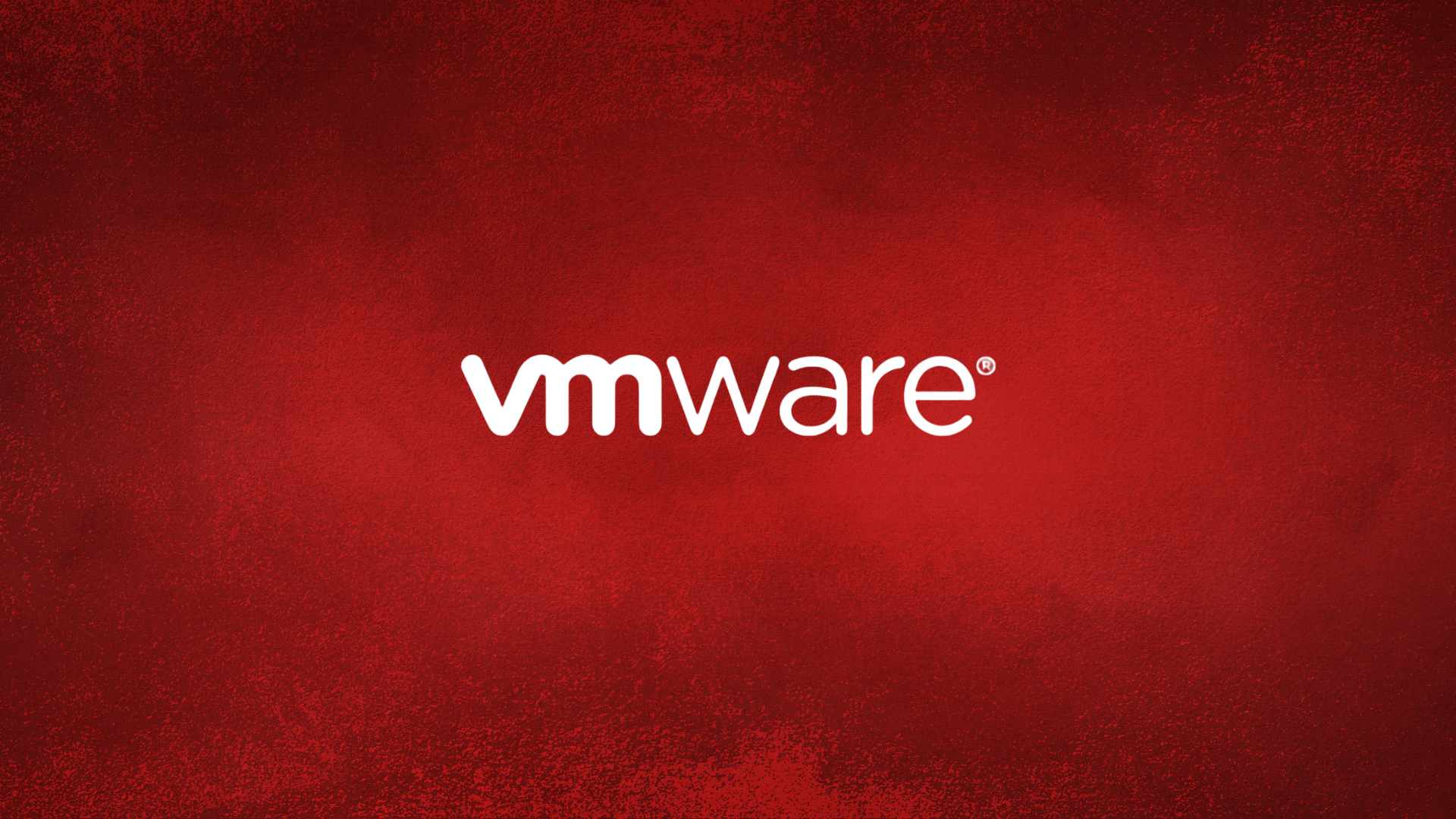
VMware has finally released a patch to address privilege escalation vulnerability CVE-2021-22048 which was disclosed to users 8 months ago. The...
.png)
1 min read
VMware has released updates for a group of four vulnerabilities in its vRealize Log Insight logging platform, three of which can be combined to...
.jpg)